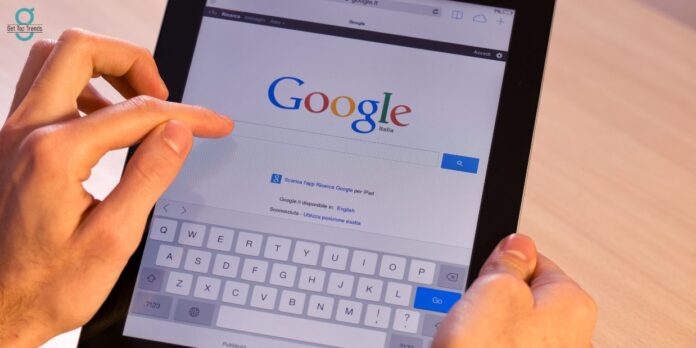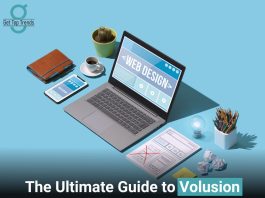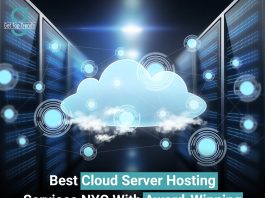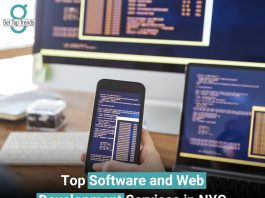Did you ever mistakenly like something on social media? Don’t worry. You can undo some of your “likes.” However, that’s just a fraction of the information websites and services gather about you.
If you’re concerned about privacy, here’s how to review and control the data collected by Google, Apple, and Microsoft. Read how to restrict your privacy.
Managing Google’s Data Collection
Google tracks various aspects of your online activities. To view and erase the data Google collects:
– Visit the Google Account page.
– Navigate to the “Data & personalization” section.
– Here, you can explore different categories such as “Activity controls,” “Location history,” and “Ads personalization.”
– Adjust the settings according to your preferences to limit data collection and personalize your experience.
Controlling Microsoft’s Data Collection

Microsoft collects data through Windows and associated services. If you use Windows, you can manage the data collected by following these steps:
– Access the Privacy Dashboard provided by Microsoft.
– Review the information associated with your Microsoft account, including Bing and Cortana searches, Microsoft Edge browsing history, and services activity.
– From the Privacy Dashboard, you can clear your search history, review location data, modify advertising settings, and edit marketing preferences.
To Limit Data Collection
– Turn off personalized advertising by selecting “Privacy” > “Privacy dashboard.” Then, scroll down to “Personalized ad settings” and click “Review ad settings.” Toggle the slider next to “See ads that interest you” to turn it off.
– Disable the collection of diagnostics data by selecting “Privacy” > “Privacy dashboard” > “App and service activity.” Click “Clear all app and service activity” to delete the collected data.
– Manage location tracking by selecting “Privacy” > “Privacy dashboard” > “Location activity.” Clear the location history by clicking “Clear location history” and confirm the deletion.
– Delete browsing history by clicking “Browsing history” in the Privacy Dashboard.
– Clear search history by clicking “Search history” in the Privacy Dashboard.
Reviewing Apple’s Data Collection
If you use an Apple device, your Apple ID is used for logging in. To access and manage your data:
– Visit privacy.apple.com from your computer and log in with your Apple ID, completing any necessary authentication steps.
– Select “Get a copy of your data.”
– Choose the specific data you want to download or select all.
– Note that downloading iCloud files, Mail, and Photos may take significant time.
– Click “Continue” and select your preferred file size.
– Confirm your request by selecting “Complete request.”
– Apple will send you an email when your data is ready for download, which usually takes up to seven days.
By following these steps, you can gain more control over the data collected by Google, Apple, and Microsoft and take steps to limit their reach into your personal information.
Must read: Meta Plans to Infuse Gen. AI into Facebook, Instagram, Messenger.